By Anita Hampl
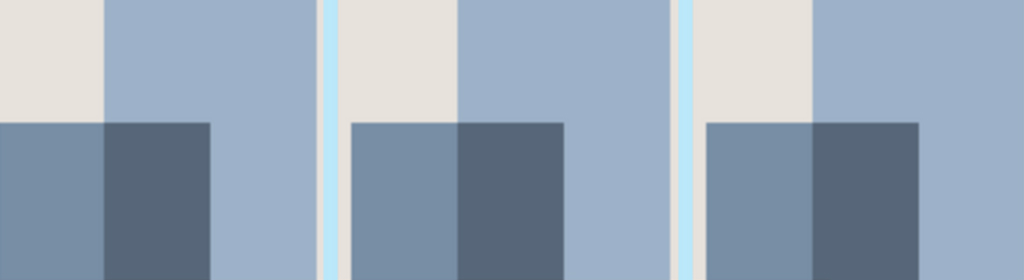
Has anyone out there ever seen the “gray ghost” on a LinkedIn profile? That’s the placeholder/default for an organization’s logo. It is ug-ly.
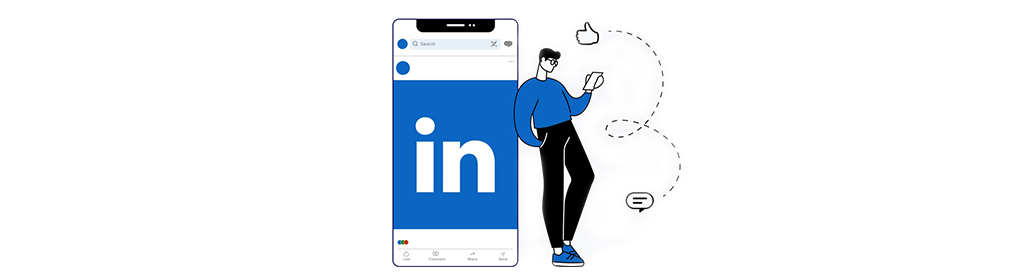
The only way to replace the ghost icon with a colorful logo is to have it connected to a LinkedIn Company Page. The logo on the Page will pull forward to populate the personal profile.
If your profile contains one or more ghosts icons, viewers (including prospective clients or hiring managers) might assume one of the following about you:
- It’s a fake company name
- The company is not reputable
- You are not savvy with social media practices
But gray ghosts can occur for innocent reasons, such as:
- Your company does not have a page (some non-profits and schools do not)
- Your wording does not match the company’s page (typos, Inc., LLC, etc.)
- You joined LinkedIn before it was cool, err, before the company created a page
Also, if most of your Experience entries have been as an employee in companies, then suddenly the top entry is “Your Name, Consultant” or “CEO, Your Name LLC,” a ghost is a glaring announcement that you are unemployed and just filling in the space because a job coach told you to.
If your profile sports a ghost or two, here is good news: the fix is easy.
- If you are a company owner/solopreneur/freelancer, you can create your own company page on LinkedIn, and pull up that logo. (I’ll explain that below.)
- If you are an employee, you can edit/refresh your Experience section to pull up the company logo.
- Click the pencil icon to open a window “Edit Experience.”
- Delete the company name and start retyping the name.
- You should see an auto-suggest dropdown with a familiar logo.
- Grab that one and SAVE.
I teach that you should open a Company Page for each of your own businesses–even if solo freelancing—if for no other reason than to pull the logo up to your profile. It’s prettier … and more professional looking.
It will take longer to read these instructions than it takes to actually make the change to “logo-ize” your profile. And you will be thrilled with the results!
It’s best if you do this on a laptop/desktop computer.
First, create a simple logo if your business does not have one.
It’s very easy to do this in Canva. The recommended size is 500 x 500 pixels. This is a decent option, particularly if you are referencing a past “business” where you do not want to invest any more money. Keep it simple, maybe a capital letter in a circle with a color background.
Then, create a new company page if you do not already have one.
LinkedIn “help” can walk you through this: https://www.linkedin.com/help/linkedin/answer/a543852
There is some basic information to fill out. You can go back later if you want to add content, photos, or posts.
Now, upload your new logo onto your company page. It is not intuitive so I have listed the steps below.
1. Get on to your company page. Make sure you are in “Super Admin View,” not “Member View.”
2. Scroll down to see the blue “Edit Page” button on the LEFT.
3. Click the button and a new window will open
4. Click on “Page info”
5. The next screen will show your existing logo (or the ghost icon). Click on the pencil icon to edit (upload) your logo.
6. You can change any other information on that page, such as your Company name, tagline, and URL.
7. Be sure to SAVE your changes. The button hides in the upper right-hand side.
Next, go to your personal profile and scroll to the Experience section.
Just like employees would do, you can edit/refresh your Experience section to pull up the company logo.
- Click the pencil icon, it will open a window to “Edit Experience.”
- Delete the company name and start retyping the name.
- You should see an auto-suggest dropdown with your new logo.
- Grab that one and SAVE.
That’s it! You might need to hit “refresh” to see it on your profile.
Rinse and repeat for any other companies that you own(ed). And thank you for joining the effort to rid LinkedIn of ghost icons!
About the Author
Anita Hampl thinks most people ignore LinkedIn once they find a new job or get more new clients. Then, when they do revisit the platform, their profiles seem dated. The changes that LinkedIn (Microsoft) have made are confusing and discouraging. So, Anita focuses on the basics. She shows creatives, entrepreneurs, and consultants how to revive their presence (discreetly) and enjoy the networking goldmine that is LinkedIn. Go to anitahampl.com/get-checklist to jump-start a refresh of YOUR LinkedIn presence!
